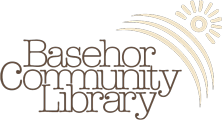With our new MobilePrint Service™, you can use your personal computer or mobile device to print to the library’s printers from anywhere. Simply submit documents for printing and come to the library to release and pick up your document using your library card.
How to print from a laptop or desktop computer at home or work:
- Begin by visiting www.printeron.net/bcl/print
- Select the printer and enter your email address.
- Browse your computer to find and select the file you wish to print.
- Click the green print icon (you will see the status of your print job and a reference number).
- At the Print Release Station in the library, select “Release a Print Job”.
- Enter the email address you supplied and select your print job.
Your print job will be printed!
How to print from tablet or smartphone app:
- Visit your device’s ‘store’ for apps, install and launch the PrinterOn App.
- Click “No printer selected”.
- Click “Search”. Search for Basehor Community Library.
- Find Basehor Community Library and click bcl bw or color and save.
- To print:
- Documents: when viewing the document, click in the upper right corner and upload the document to the PrinterOn App.
- Photos from your phone: open the app, click on “photo” and select a photo to print.
- Select the printer and click the print icon.
- Enter an email address and click on the check mark (you will receive a notice that the job started, and shortly after another message stating “Job Success”).
- At the Print Release Station in the library, select “Release a Print Job”.
- Enter the email address you supplied and select your print job.
Your print job will be printed!