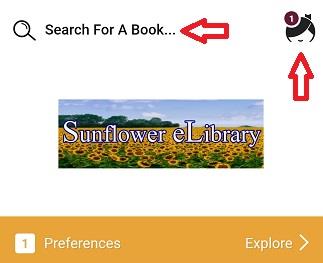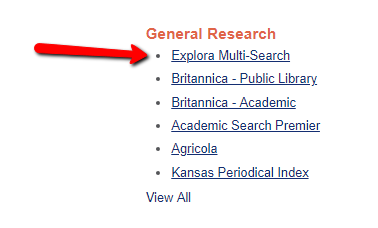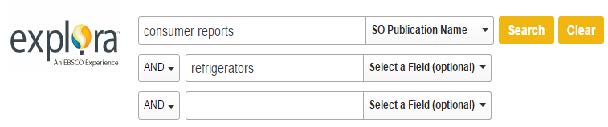FAQ
How Do I… ▼
Connect to the Library's WiFi?
Then, open an Internet browser on your device. This will bring up the library’s splash page. On the splash page, you must click to accept our Wireless Use Policy. Once you’ve done that, you’ll be able to access the Internet through our WiFi.
Download from Hoopla?
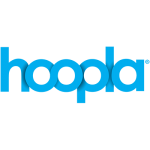
What is hoopla?
hoopla is a FREE digital media service that you can use to borrow a great selection of ebooks, audiobooks, movies, television shows, documentaries, full music albums, and comic books using your smartphones, tablets, and your computer. It’s easy to sign up, and to use. Best of all: there’s no waiting and no holds!
What do I need to sign up for hoopla?
You must have a library card from your local library, and an email account. Your must be in good standing with your library (not blocked, expired, or restricted). Also, you need access to the internet, a compatible device, and will need to create a password.
Are there ads on hoopla?
No! hoopla has no ads or commercials!
How often does hoopla get new content?
Typically, hoopla adds new content weekly, but they are constantly working with content providers to add content to hoopla’s offerings.
Do I need to be connected to the internet?
To check out your titles and stream them, yes. On mobile devices, hoopla allows you to download the content onto your device for a limited time. (see instructions below)
Will my device work with hoopla?
hoopla is compatible with most laptops and computers running Windows 7 or higher, Mac OSX 10.6 or higher, newer smartphones, tablets (iOS 6+ and via select Android devices), and via Kindle Fire HDX (no other Kindle devices are supported at this time).
How do I sign up?
-
- Accessing hoopla via tablet or phone:
First download the free digital app from the App Store on your Android, IOS, or Kindle Fire HDX.
—Search for hoopla digital, and choose download.Accessing hoopla via your using the Internet:
Click on the hoopla link under eLibrary on our website. - After you download the app or click through to the hoopla website in your browser, click on Sign Up, located in the top right corner of your screen.→

Click Continue.
Choose Basehor Community Library or search for it in the space provided. Click Continue. - Enter your library card number and, click Continue.

- Enter your email address, and create a unique password. This will be your login for the future. Click Continue.

- Start borrowing!
Browse using the search feature, or by genre. After you locate a title you wish to check out, click on the cover, and click Borrow.
 Once it is checked out, the return/expiration date will appear in orange below the title.
Once it is checked out, the return/expiration date will appear in orange below the title.

- Click Play to view your selected title. The first time you use hoopla on your computer, it may ask you to install a plugin. This is essential for the program to function. Please do not refuse this!
- Accessing hoopla via tablet or phone:
To download content to mobile device:
Click Borrow, then click “Download to your device.” Read, listen, or watch without being connected to the internet!
Checkout time limits:
Movie / TV content = 3 days
Music albums = 7 days
Audiobooks = 21 days
E-books = 21 books
Download and print these instructions – click here.
Download from the Sunflower eLibrary?
Get Started Using Basehor Community Library’s Sunflower eLibrary
The Sunflower eLibrary is a consortium of Kansas libraries, including the Basehor Community Library, that have joined together to bring you a collection of ebooks and audiobooks using a platform built by Overdrive. The free Libby, by Overdrive app is the easiest way to access the Sunflower eLibrary’s collection of ebooks and digital audiobooks. Libby is available for Android, iOS, Windows 10, some Chromebooks, and in your browser at libbyapp.com.

- Download, install, and open the Libby, by Overdrive app from your mobile device’s app store.
- Follow the prompts to find the Basehor Community Library. (If you don’t have a Basehor library card, come see us!)
- Enter your 13 digit library card number and your last name (capitalize the first letter).
- Once you are logged in, you will see the front page of your library homepage.
- You can search for a book:

• Select the words “Search For A Book” at the top next to the magnifying glass and type the name of the book, subject, or author; or,
• Select to search by “Preferences” or “Explore.” - Click the picture of Libby for more information about your account.

- You can search for a book:
- If a title is available right now, you will see Borrow as an option. If it’s checked out, you can Place a hold. Tap on the cover to get more information and then borrow or hold, or just tap borrow or place a hold from the search results if you know it’s the right
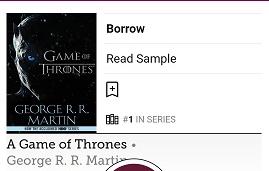
- Choose between checking out the item for 7 or 14, then, select “Borrow!”
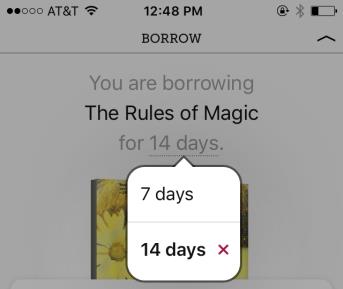
- Borrowed titles download to the app automatically when you’re connected to Wi-Fi, so you can read them when you’re offline. You can see your borrowed titles and holds by tapping “shelf.”
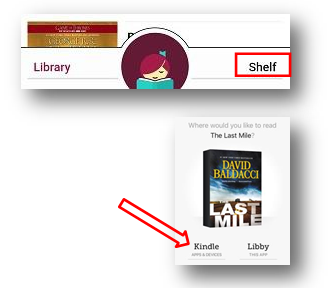
- From your Shelf > Loans you can:
- tap Read With… to choose which app you’d like to use to read your book (Kindle or Libby). Follow the prompts to send your book to a
- tap Open Audiobook to start listening to your
- tap Manage Loan to see options like Renew Loan and Return Early
Note: You are limited to borrowing five items at a time and having up to seven items on hold.
Should you have any questions about using the Libby app, the Overdrive app (it came before Libby and just doesn’t work as well anymore), or the Sunflower eLibrary, our staff is always happy to answer questions and help.
Download or print these instructions – click here.
Find the Basehor Library BCL Buzz & the Basehor Kids YouTube Channels?
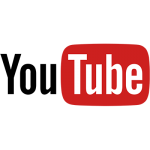
Basehor Library BCL Buzz Channel
On this channel, you will find programs for adults like Meet the Candidates Forums and programs for older kids like recordings of this summer’s reading programs.
Basehor Kids Channel
On this channel, you will find short, fun videos that teach early literacy skills to preschoolers.
Subscribe to both channels so you won’t miss any of the great programs from BCL. Click on each title link above to get to the channel, and then, in the right corner, click “Subscribe.” You’ll be asked to register with your email address.
Note: Subscribing is not necessary to view the videos on our channels. Just click the links above and you’ll see a list of all the available programs.
Get a Basehor Library Card?
It’s easy! You’ll need:
- your driver’s license (or picture ID)
- proof of your current address (utility bill, etc.)
- to fill out our application form
If you want to fill out the application form before you come in, the Basehor Library Card Application fillable PDF form is available here.
If the person applying for the card is under the age of 16, a parent or legal guardian must be present to apply for a card.
Your new NEXT card is accepted at 45+ libraries in northeast Kansas. You’re able to access and place holds on any item in the libraries’ collections. There are over one million items currently in the NEXT Shared Catalog.
Participating libraries close to Basehor:
- Bonner Springs Library
- Tonganoxie Public Library
- Linwood Community Library
- Leavenworth Public Library
- Lansing Public Library
Get a Kansas Library Card?
Get Help From a Librarian?
Librarians are experts in finding answers to questions. We can even help you find the right question to ask. If you need help with a new technology device, a piece of software, your resume, or just a great book to read — ask us! To schedule an individual appointment with one of our staff members (of about 30-45 minutes), please complete the form below. Paper copies are also available at our Help Desks.Under ‘Topic’ and ‘Additional Information,’ please give us some basic information about the research interest or technology issue you want to discuss at your appointment.
Book A Librarian
Manage My NEXT Account or Renew Checked Out Items?
Click on the My Account link, found in the Top Bar of any page on the Basehor Community Library website:
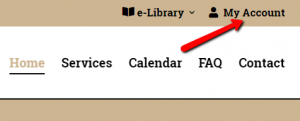
This will take you to the NEXT Shared Catalog.
To sign in to your account, type in your 13-digit library card number and then your password, which is the same as your PIN number.
Click the Checked Out tab, and you will see a list of the items you have checked out. You can renew your items on this screen. However, if an item is On Hold for another patron, or you have already renewed it twice, you won’t be able to renew. Call or email us and we can help.
Click the Holds tab, you will see a list of items you have on hold. You can suspend, resume, or cancel holds from this page.
From your account homepage, you can also click to:
- see your fines (we don’t charge fines, but if you need to pay for a damaged or lost book, and the charge is over $10, you can make a payment online from the fines page)
- submit updated contact information
- change your password
- view your reading history
- change your privacy settings
- suggest a purchase
- change your messaging settings
- view any lists or tags you have created
- open our Flipster online magazine collection
Place a Hold?
Can’t find something on our shelves? You can place a hold on any copy in the NEXT system and the item will be delivered to the Basehor Community Library with your name on it. Get in line for the most popular books and movies. There are over one million items available through NEXT!
You will need to login to your account to place a hold.
Click on the My Account link, found in the Top Bar of any page on the Basehor Community Library website:
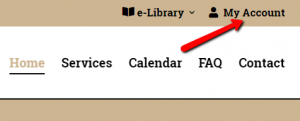
This will take you to the NEXT Shared Catalog.
To sign in to your account, type in your 13-digit library card number and then your password, which is the same as your PIN number.
To find the item you want to place on hold, type the title or author in the search the catalog. If you want the DVD, type DVD after the title of the movie. Then click Place hold (if you haven’t signed in, a box will pop up asking for your information.
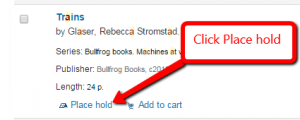
You can place several items on a single page on hold at once by checking the box next to the titles and clicking Place hold at the top of the page.
Verify your pick-up location (you can choose to pick up items at other libraries in NEXT if it’s more convenient for you).
Click Place hold again.
We’ll send you an email, or call you, if you don’t have email, when your item on hold arrives.
Place a Hold from an Email Alert?
- Choose an item in the Alert email and click the Place Hold link underneath it.
- The NEXT catalog will open to that item’s page.
- Click Place Hold on that page. The login screen will pop up.
- Type your 13-digit library card number in the Login box and your 4-digit PIN number in the Password box (usually the last digits of your phone number).
- Click Login.
- A confirmation screen will open.
- Click Place Hold to confirm you want the item put on hold for you.
- You’re done!
Now, you can go back to your email and place more holds. It’s likely that the device you’re using to place holds (computer, phone, tablet, etc.) will remember your login information and password after the first time you submit it. Just remember that you must click, “Place Hold” on the final confirmation screen in order to finish the process.
Thanks for using our Alert service! If you have any questions, please ask us – we love to help.
Print to the Library's Printers from My Laptop or Device?
With our Mobile Printing services, you can use your personal computer or mobile device to print to the library’s printers from anywhere. There are two ways depending on if you are at the library or somewhere else.
When At The Library
First, check your device settings:
You must be connected to the BCL-Guest Wireless Network to send to the printer.
Android Devices:
Open what you want to print.
On the top right you should have 3 vertical dots.
Click on the dots and select “Print”.
For the Printer, select the “Basehor Library Copier” and then the yellow print icon to print the file.
If you want to change options, select the down arrow and then the option you wish to change, and then press the print icon.
Apple Devices:
Open what you would like to print on your Apple device.
On the menu bar, tap the operation icon (the box with the arrow pointing up) to display its menu.
From the list of options, tap Print.
From Printer Options, select your printer. Look for “Basehor Library Copier.”
Under where you selected the printer, there are various printing options (number of copies, double sided, black and white or color, etc). Make whatever choices you would like for your print.
Select Print and your job will be sent to our printer.
From Outside The Library
Email Option:
To email what you want to print, send it as an attachment to the following email address:
patronupdate@basehorlibrary.org
Then, when you come to the library, you can pick up your emailed print job from the front desk or the drive up window.
Reserve a Meeting Room?
Meeting Room Information
Meeting Room Policy
The Basehor Community Library welcomes the use of its two meeting rooms to governmental agencies, non-profit groups engaged in educational, civic, cultural and charitable activities who agree to abide by this policy. The meeting rooms are primarily for use by the library, library sponsored programs and library related organizations. However, when not required for these functions, the meeting rooms are available for other groups in support of the library’s mission to be of service to the community. Commercial organizations are not eligible to use the meeting rooms unless the purpose of the meeting is continuing education for the organization’s employees.
Open Access
All meetings must be open to the public, unless the purpose of the meeting is continuing education for a commercial organization’s employees.
The Basehor Library reaffirms the American Library Association’s Bill of Rights which states that facilities should be made available on an equitable basis, regardless of the beliefs or affiliations of individuals or groups requesting their use. Permission to use the library meeting room does not in any way constitute an endorsement by the Library of the group’s policies or beliefs, and no claim to that effect may be used, either implicitly or explicitly in advertising. The Basehor Community Library will make no effort to censor or amend the content of a meeting when granting meeting room access.
Meeting Room Usage Fees
No fees are charged for meeting room use.
Descriptions of the Rooms
Upstairs Meeting Room
Located on the main level to the south of the main library entrance, the room contains a sink and counter top area, a projector, and projection screen. Maximum room occupancy is 38. In most cases, there are eight (8) 2′ x 5′ tables and 20 chairs available for use. Additional chairs may be available upon request.
Downstairs Meeting Room
The downstairs meeting room is accessible by stairs or an elevator. It measures approximately 36′ x 40′ and has large dry-erase surfaces on three walls. Maximum room occupancy is 96. In most cases, there are twenty 2′ x 5′ tables and 40 chairs available for use. Additional chairs may be available upon request. Restroom facilities are conveniently located just outside of both meeting rooms.
Study Rooms
The library has two small study rooms, 119 West and 120 East, located in the Adult area. Study room 119 West is available on a first come, first serve basis only. Study room 120 East, however, can be reserved for a period of two hours at a time. Advanced reservations can be made within 24 hours of the scheduled time. If the patron doesn’t arrive within fifteen minutes past the scheduled time, the reservation will be forfeited. Library staff reserves the right to limit the time spent in a study room by a single user.
Eligible Organizations (in priority order):
- Library Programs (see additional details in appendix A below)
- Library Related Groups (such as Friends of Basehor Community Library)
- Civic, School and nonprofit groups presenting meetings of public interest
- Other groups not included above, and not specifically excluded in the Basehor Community Library Meeting Room Policy
- Commercial, for profit organizations or individuals are not allowed to reserve/use the meeting rooms, unless the purpose of the meeting is training for the organization’s employees.
Reservations
General Process:
- Confirm meeting room availability and suitability
- Submit a completed Library Meeting Room Reservation Form (bottom of page)
(Includes agreeing to abide by this policy) - Confirm approval of the reservation request
Please note: All reservations require the submission of a Library Meeting Room Reservation Form.
- The requestor must obtain confirmation of the reservation before they can consider the room available for their use. Submission of the request does not guarantee approval of the request. In most cases, approval can be granted at the time the request is made, but not always. The requester should expect the library to provide a confirmation of approval (or denial) of the reservation within 24 hours.
- When approved, the library will provide a receipt confirming the reservation (specifying the date/time the room is reserved).
- The person signing the application must be at least 18 years of age and will be responsible for ensuring the room use policies and procedures are followed.
- In general, the use of meeting rooms may only occur during regular library hours. After hour usage of meetings rooms may be considered based on staffing availability.
- The large meeting rooms may be reserved up to 2 months in advance on first come, first serve basis. As stated above, library programs will have priority.
- Organizations may not reserve either meeting room more than once per month.
- In the event a question arises regarding the eligibility of any group requesting use of the meeting rooms, the library director (and if necessary, the library board) will be consulted. The library board will have final authority in granting or refusing permission to use the library’s meeting rooms.
- Meeting cancellations should be communicated to the library director as soon as possible.
- The library reserves the right to cancel an existing reservation in support of other library programs. Such cancellations are very rare. If they occur, the library will contact the individual who made the reservation to provide notice as early as possible and to work through rescheduling if possible.
Other
- Reservation times should include the time required to set-up and clean-up.
- In the rare event the library must cancel an existing reservation (inclement weather, facilities issues, etc.), the library director will contact the reservation requester as soon as possible to notify them of the situation and attempt to find a reasonable opportunity to reschedule.
- The reservation requestor will be held responsible for any damages to the facilities or equipment. Clean up charges will be assessed in cases of unusual wear and tear on the room.
- The library respects the privacy of organizations and will not share with the public information pertaining to a room reservation (e.g., organization name, contact info, etc.)
Basic Rules of Use
- Before using the meeting room upon arrival at the library, the group coordinator should notify a Library employee at the main information desk.
- Occupancy may not exceed the maximum for the given room.
- Groups and organizations using the rooms are responsible for maintaining order. Appropriate conduct consistent with library operation is expected as a condition of room use.
- At least one adult (18 years or older) must be present and responsible for any event involving children under the age of 18.
- No admission fees may be charged.
- Drugs, alcohol and use of tobacco products is prohibited.
- Open flames and cooking appliances (except for coffeemakers and microwave) are prohibited
- Glitter and confetti are not allowed as they are difficult to remove from surfaces and carpet.
- Food and drinks are allowed. However, dark juices are prohibited because stains are difficult to remove from the carpet.
- Activities which impede the function of the library are prohibited.
- Room set-up is the responsibility of the group who made the reservation. Library staff should not be expected to assist with room configuration activities (e.g., setting up tables and chairs)
- The room must be returned to the condition it was in before it was used
- Library staff shall have access to the room at all times. Every attempt will be made to respect the privacy of the group using the room.
- Damages to the premises, equipment or furnishings as a result of group use will be charged to individual who reserved the room.
The Basehor Community Library, its staff, board of trustees, or agents shall bear no responsibility whatsoever for personal injury to any member, affiliated person, guest, invitee, or licensee of the using organizations, its members, affiliated person, guests, invitees, or licensees.
Non-Compliance With This Policy
Failure to comply with the meeting room use policies or rules may result in denial of future use of the meeting, financial liability for damages, and/or immediate removal from the room.
Equipment
The library has various equipment and furnishings available for use in the meeting rooms. If specific equipment is required for the meeting, these items should be requested (and documented) at the time the reservation is made.
The library staff may or may not be available to help with any equipment troubleshooting.
Snow Days– Bad Weather Guidelines
Library activities and services will be open as usual unless specific announcements are made to the contrary. Such announcements will be made on the library website or voice mail message. Signs will be posted at the Library entrances if the Library closes after it has opened. An attempt will be made to contact organizations who have a reservation during such events. However, it is the group’s responsibility to ascertain that the Library has closed or is not open in these situations.
Appendix A: Library Programs
This policy defines the meeting room use processes, rules and guidelines for external organizations. This policy does not apply to Library sponsored programs. For example, the Library may learn from patrons that financial planning education is a specific service that would benefit many in the community. In order to provide this service, the library may contract with an educator to offer a week long class and provide the meeting room. However, it’s not unusual in situations like this for the participants to pay a nominal fee to attend the class (to cover materials, supplies and a portion of instructor expenses/overhead). This is different than if an independent financial planner attempted to use the library meeting room facilities on his/her own to have a venue to transact business and earn a profit. That would not be allowed as it would be in violation of this policy’s organization eligibility rules (i.e., a commercial, for profit group cannot reserve a room).
Questions about this policy should be directed in writing to the Library Director.
Approved by the Board of Trustees September 9, 2013; amended September 11, 2014
Search Consumer Reports?
Consumer Reports can be found on the State Library of Kansas database resources. Follow these steps to find the information you’re looking for:
- From the Basehor Community Library website, click Our Services > State Library Databases**. This will take you to the State Library of Kansas database page.
**If you use the State Library Databases from home, you may have to have a Kansas Library eCard. Just call the library (913-724-2828), or stop by, and we can sign you up. - Under General Research, click Explora Multi-Search.

- Click Advanced Search.

- Type Consumer Reports and select “SO Publication Name” from the drop down menu. You can add the name of a particular product in the second search box if you want. Click Search.

Sign Up to Receive Our e-Newsletter?
Sign Up for Book and Movie Alerts?
Sign Up for 1,000 Books Before Kindergarten?
1,000 Books Before Kindergarten

Did you know that reading to your child is one of the most powerful ways to boost his or her brain power? The simple and enjoyable act of sharing books helps your child learn pre-reading skills such as understanding the sounds letters make, developing a bigger vocabulary, and building background knowledge—all important skills that help prepare your child for learning to read and entering kindergarten.
1,000 Books Before Kindergarten program is a fun, exciting, and free way to start your child on the path to success! Any child ages birth to five years can participate.
- Register at the library: You will receive a folder with all the information
to begin the program. - Track your reading: Fill in a circle on your reading log for each book you read with your child.
- Every Book Counts: Even if your child wants to hear the same book again and again, you can count it each time. You can also count the books your child hears in storytime, in daycare or preschool, as long as your child listens to the entire book.
- 100-Books: Each time you read 100 books, bring the reading log to the library for your child to receive special recognition and to pick up a new reading log for your next 100 books.
- 500 & 1000 Books: When you reach the 500 & 1000 book levels, your child will receive a special reward.
- Keep on Reading: Don’t stop at 1,000! Keep on reading together;
there’s more learning ahead!
One thousand books may seem like a lot, but if you read just one book a night, you’ll meet your goal in less than 3 years. If you read three books a night, you could reach your goal in just one year! Ask our friendly staff for suggestions— we’re here to help you on your journey to 1,000 Books Before Kindergarten!
Happy Reading!
Mr. Patrick – Patrick Peterson, ppeterson@basehorlibrary.com
Frequently Asked Questions:
Who can sign up for this program?
Any child from birth until Kindergarten can participate.
How long will the program take?
It can take from a few months to a few years. The program is self-paced so it depends on how often you read together.
Do we have to read books from the library?
No, you can read books from anywhere-your home, preschool, grandma’s house, waiting rooms, anywhere that has books!
My child wants me to read the same book over and over. Can I count that book more than once?
Yes, mark the log every time you read the book.
I have more than one child I am reading to. Can I count the same title for each child?
Yes.
Can I really expect to read 1000 books to my child before kindergarten?
If you read only one bedtime story every night for 3 years you will have read 1040 books to your child. If you read 10 books each week for 2 years, you will have read to your child 1040 books. Double that to 20 books and you will have the 1000 books read in one year. If you read just 3 books every day for a year, you will have read 1095 books to your child.
You can find more information on this downloadable information sheet, or ask us next time you visit.
Suggest a Program?
Basehor Community Library Program Policy:
The Basehor Community Library tries to offer a variety of quality programs for the enrichment of the Basehor community. Programs are generally developed a few months in advance of the program date. The library does not typically pay for programs, though there are some exceptions. The library’s Planning Group, which meets regularly, develops library programs in the following categories:
- Library-Produced Programs are both developed and/or presented by the library staff (for example, children’s storytimes, book discussions, author talks, etc.).
- Library-Partnered Programs are non-profit educational or community-based programs selected by members of the library’s Planning Group. We appreciate all program suggestions from the community.
Program ideas must be submitted in writing so they can be reviewed by the Planning Group. Program suggestions should provide as much detail as possible. Tell us why you believe the suggested program will be successful and how you will help promote the program. The library’s Planning Group will consider the suggestions within the context of our strategic plan and our mission to serve the community. We can’t guarantee all programs proposed will meet our criteria. Please send your program proposals to planning@basehorlibrary.org.
Use Flipster for Online Magazines?
What is Flipster?
Flipster is a platform where you can access a selection of digital magazines on your computer or mobile device. This service is made available by your library and the Northeast Kansas Library System.
How do you access Flipster?
In your Internet browser:
If using a mobile device, make sure you’re connected to WiFi.
Go to nextkansas.org, scroll down, and click on the Digital Media icon.
Scroll down again and click on the Flipster logo.
Enter your library card number.
Click on any magazine cover to view within your browser.
Download the Flipster App:
Search your mobile device’s app store for Flipster – Digital Magazines and install the app.
Open the app and tap “Get Started.”
Search for Next Kansas on the “Find My Library” screen and tap “LOG IN.”
Enter your library card number.
You can now browse a list of available magazine titles.
Tap on any magazine cover to view and download issues.
Basehor Community Library
1400 158th St.
Basehor, KS 66007
► Library Hours
Library Hours
Mon - Thu: 9:00a - 8:00p
Fri - Sat: 9:00a - 5:00p
Sun: 1:00p - 5:00p
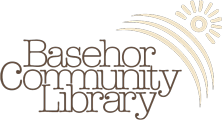
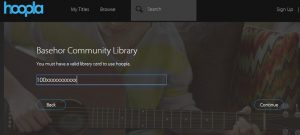
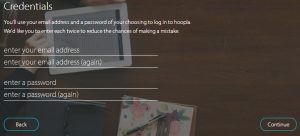
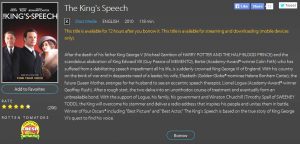 Once it is checked out, the return/expiration date will appear in orange below the title.
Once it is checked out, the return/expiration date will appear in orange below the title.